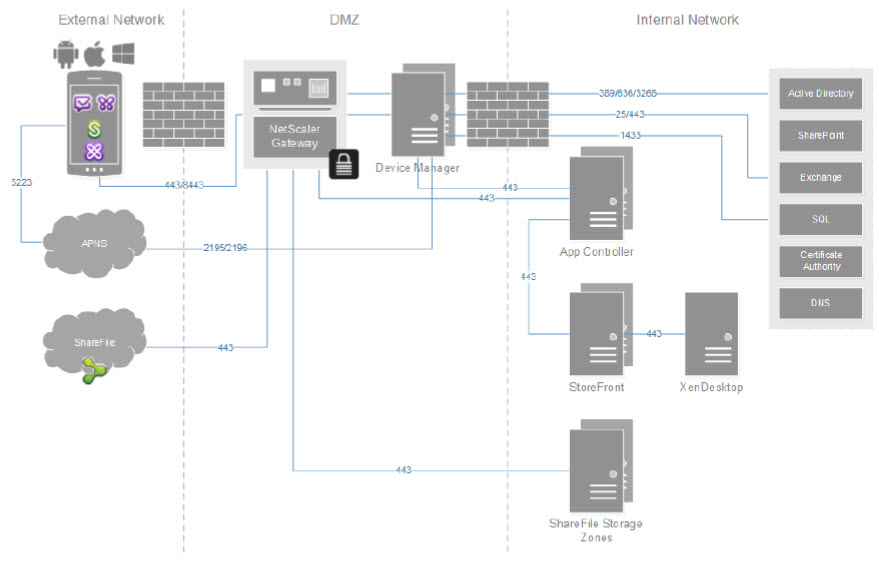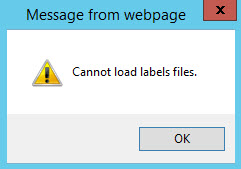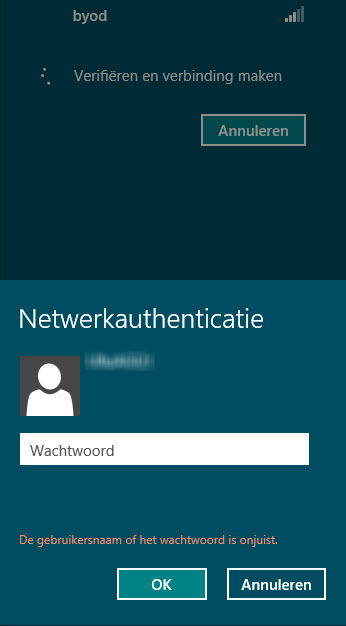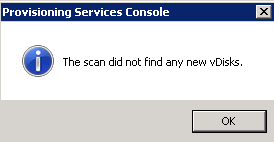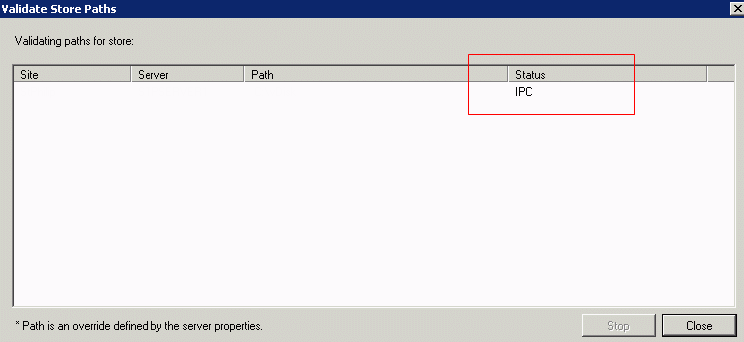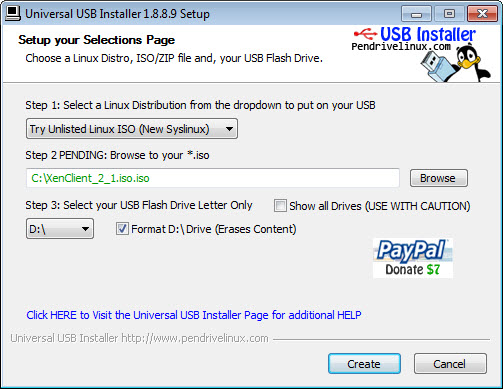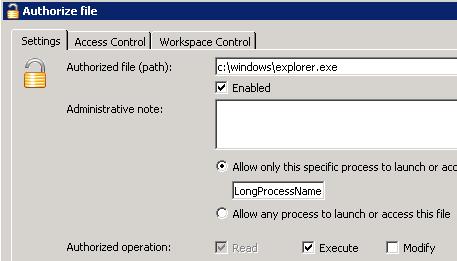Lately, more and more customers are asking for a solution to manage their mobile devices. While discussing the Citrix XenMobile architecture question regarding High Availability (HA) and Load balancing (LB) are crucial for a solid design. How to configure the Citrix AppController for HA & LB is pretty straightforward and well documented. The Citrix Device Manager however is a different ball game and the documentation isn’t very clear. A full architecture with High Availability should look something like this:
The eDocs states:
Configure the Windows servers as a cluster, while the installation instructions tell you to configure a Tomcat cluster
The Citrix Reference Architecture for XenMobile 8.7 doesn’t mentions a Windows Cluster.
can be configured with multiple servers load-balanced behind a NetScaler appliance or another hardware load-balancing solution. The Device Managers work in an active-active configuration. In this environment, ports 80, 443, and 8443 are load-balanced. For SSL connections (ports 443 and 8443), make sure to turn on SSL session persistence in the load balancing rules. XDM requires a shared SQL server and NTP configured on each server.
At first I was a bit confused about all the different parts of information, what information is correct and what information is not? I contacted Citrix hoping to get a straightforward answer. Citrix came up with the following high level guidelines:
- Install for example two standalone XDM server (No MS Clustering)
- Place a network load balancer in front of the XDM server. In my case this will be a Netscaler (NS).
- Install/Configure the first XDM server and LB on the NS with only one XDM server active
- Test if the setup works as a expected
- Install/Configure the second XDM server and cluster (Yes, a Tomcat cluster) the two XDM servers as described in the installation guide (forget the part about the MS clustering).
- Configure the NS LB to support both XDM servers (Don’t forget session persistence)
- Retest if the setup still works as expected
Following this guidelines I was able create a fully working load balanced configuration for the XDM servers. For information about scaling a XenMobile environment take a look at this Citrix Blog!