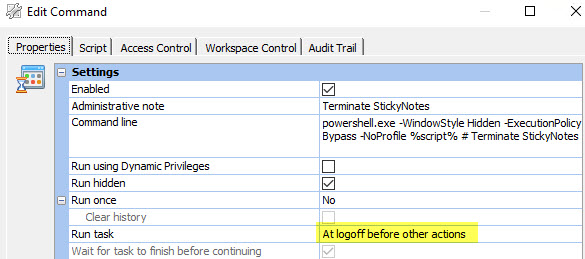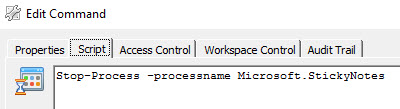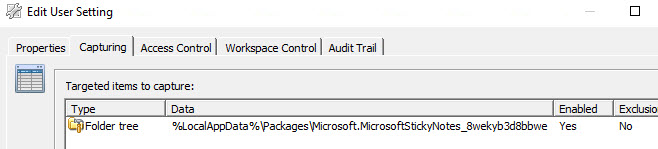Prior to Windows 10 (build 1607) Sticky Notes was a “Desktop App”, for which it was quite easy to roam all user settings and notes. But since the Windows 10 anniversary update Sticky Notes is available as a “Windows App” (Universal App). This creates a new challenge.
We have to make sure that Sticky Notes settings and notes, which a created by the users are being roamed. In case that roaming profiles are being used, this won’t be very challenging, because the whole user profile will be stored soon as an user logs off. However when local or mandatory profiles are used, in combination with a Zero Profile technology, like the technology offered by Ivanti Workspace Control (formerly RES Workspace Manager), some challenges lie ahead.
Starting with version 1607 Sticky Notes is storing data in the folder :
%LocalAppData%\Packages\Microsoft.MicrosoftStickyNotes_8wekyb3d8bbwe
In earlier version Sticky Notes was storing data in the folder :
%AppData%\Microsoft\Sticky Notes\
The new “Windows App” Sticky Notes stores the notes in a database file plum.sqlite. At first I was very pleased, cause this seemed more robust than the old folder structure, but soon I noticed there was an unpleasant side effect. The database file plum.sqlite is locked by Sticky Notes as long as the apps runs, in this case until the user logs off.
At log off, because the database file is locked, zero profile is not able to capture the Sticky Notes settings, which is needed to roam the user. First we need to close Sticky Notes so we are able to capture all settings and notes. For this I use the “Execute Command” option, which runs “At logoff before other actions”.
Now we are able to capture the Sticky Notes settings and notes, stored within the folder %LocalAppData%\Packages\Microsoft.MicrosoftStickyNotes_8wekyb3d8bbwe. For this we leverage the “User Settings” option within Workspace Control.
Now we are able to successfully roam Sticky Notes in a zero profile environment!
One last thing to keep in mind, old Sticky Notes which reside in %AppData%\Microsoft\Sticky Notes are not automatically converted to the new database. This has to be done manually or scripted!
This can be done in this way:
- Make sure Sticky Notes is not running (Microsoft.StickyNotes.exe).
- Create a new folder %LocalAppData%\Packages\Microsoft.MicrosoftStickyNotes_8wekyb3d8bbwe\LocalState\Legacy
- Copy your existing file %AppData%\Microsoft\Sticky Notes\StickyNotes.snt to the Legacy folder
- Rename StickyNotes.snt to ThresholdNotes.snt
- Start Sticky Notes to start the import process