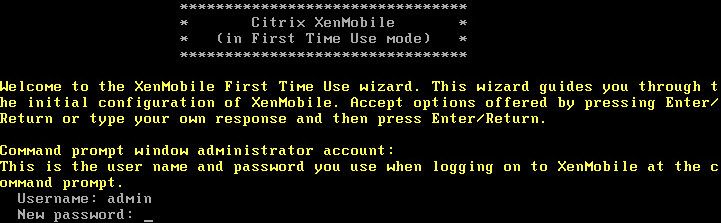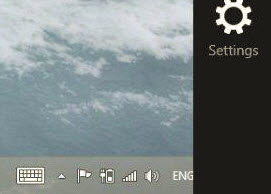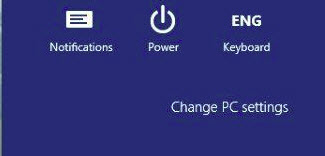During the Citrix Summit 2015 in Las Vegas Citrix officially announced the next version of the XenMobile solution, called XenMobile 10. Monday 19 January finally came the long awaited Tech Preview XenMobile version available for Partners. This article will give you a clear view of all the steps required during Installing Xenmobile 10 which was released today!
https://www.citrix.com/downloads/xenmobile/product-software/xenmobile-10-server.html
Citrix XenMobile is delivered as a single appliance (combining MDM/MAM) which needs to be imported into your hypervisor. The appliance is available for XenServer, HyperV & VMware.
Console Password
After the appliance is imported and powered on a first time wizard starts, guiding you through the setup. First you’ll need to configure an console Admin account, not to be confused with the web Administrator account. This account is only being used to access the appliance from the console: