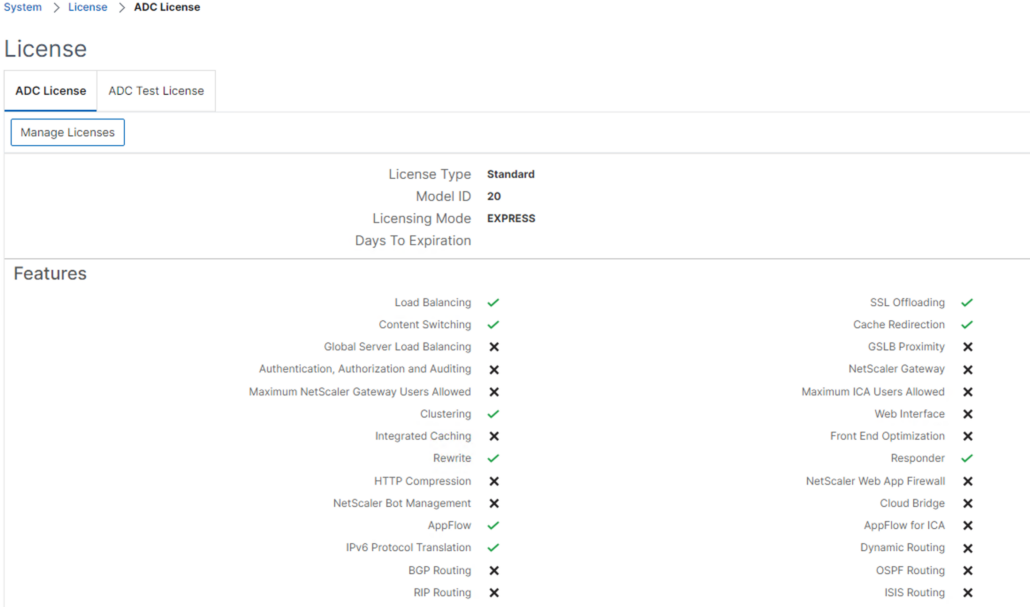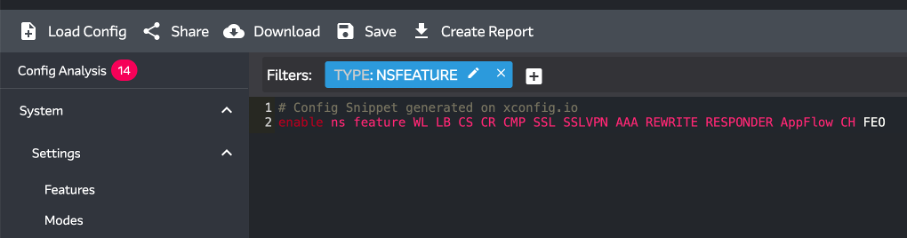In the past, it was possible to upload your NetScaler configuration file (ns.conf) to the Citrix Insight Service, which would then conduct an automated health check of the configuration. You would receive a report detailing any potential issues, best practices not followed, and so on. This was incredibly helpful during setup. Unfortunately, Citrix discontinued this self-diagnostic service some time ago.
During E2EVC 2022 Athens, I stumbled upon the “Arrow’s NetScaler config analyser” in one of the sessions—a tool more than handy. After registration, it allows you to check your NetScaler configuration for free. However, in practice, I still regularly encounter NetScaler administrators who are unaware of its existence, so I thought I’d mention it again.
Arrow’s NetScaler config analyser https://app.xconfig.io
Although they offer more than just the free health check, in this case, I want to specifically mention the FREE “Online Config Analysis.”
Unless you choose to save your ns.config within your personal account, your ns.config is not uploaded to their website; instead, it is analyzed locally from your browser session.
For added security, it’s advisable to first mask any confidential data such as passwords, IP addresses, etc., ensuring they’re not usable.
Without registration, not all results are visible, so go ahead and register yourself.
After creating an account, you’ll have full visibility into all the issues discovered within your ns.conf. These issues are categorized into four categories:
- Critical
- Major
- Medium
- Low
If you ask me, your configuration shouldn’t contain any Critical, Major, or Medium findings! 😊
An example of a Critical finding might be:
An example of a Medium finding might be:
What’s also very handy besides the analysis of your NetScaler configuration is the easy browsing through your configuration. By selecting an item on the left side (which looks identical in structure to a NetScaler), you’ll see the corresponding lines from your configuration on the right. This makes the configuration much more readable and understandable.
The tool is constantly evolving, with new recommendations being added regularly. For a comprehensive overview of the change log, you can navigate to the “What’s new” section. If you encounter false positives or have recommendations for improvements, don’t hesitate to let them know. In my experience, they are responsive to user feedback and often address issues or implement suggestions in subsequent releases!