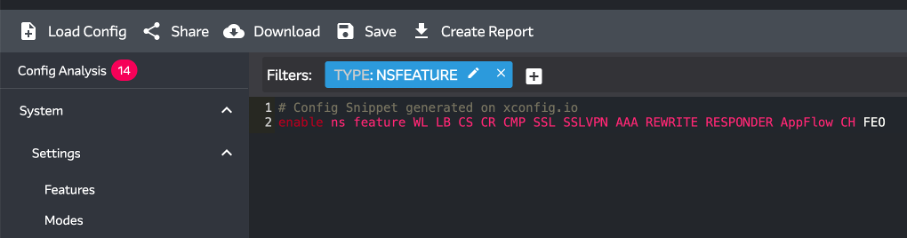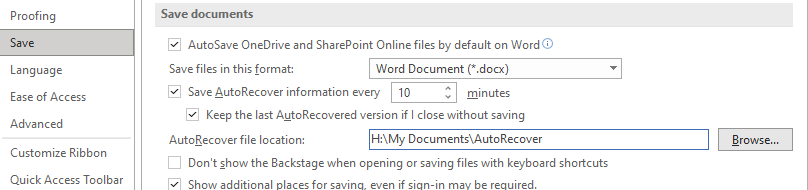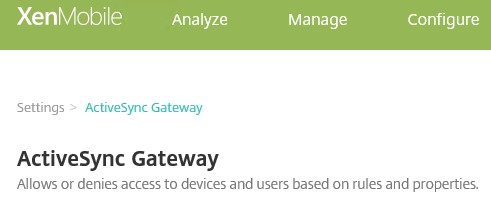Recently, we worked on upgrading a Citrix NetScaler VPX from version 13.0 to the latest 14.1 build. The Citrix NetScaler VPX, which had been running for quite some time, had not been upgraded because it still used features and functionalities, including Classic Policies, which essentially needed to be replaced by Advanced Policies starting from the 13.1 build.
During the preparation for the upgrade, our main focus was on the legacy configuration in the running ns.conf file that needed to be adjusted.
Citrix ADC scripts for migrating and converting Citrix ADC configuration with deprecated features https://github.com/netscaler/ADC-scripts/tree/master
By using the NSPEPI tool, you can not only check for legacy configuration but also convert it to new configurations in many cases. Always ensure that you download and use the latest version during the analysis. If you are upgrading from a version older than build 13.1, always use NSPEPI beforehand to ensure that everything continues to work as expected after the upgrade.

After replacing all legacy configurations in the ns.conf and ensuring there were no blocking issues according to the NSPEPI tool to upgrade to the latest 14.1 build, we conducted a trial upgrade migration within our acceptance environment.
After the upgrade, the Citrix NetScaler restarted smoothly, but it was no longer possible to log in using our domain accounts (LDAPS). Fortunately, logging in with the local nsroot account still worked. Once logged in, it was immediately apparent that several load-balanced VIPs were down, causing the LDAPS load balancer to be inactive. Additionally, various NetScaler features were suddenly no longer visible.

The navigation suddenly included an item labeled “Show Unlicensed Features,” which we hadn’t seen before. After clicking on it, all features became visible again. However, it became immediately apparent that many things seemed to be unlicensed all of a sudden. Features that we were using prior to the upgrade to build 14.1. While browsing through the NetScaler GUI, we navigated to System > License and discovered that we were running an Express edition instead of Platinum. Consequently, many of the commonly used features were indeed unlicensed.
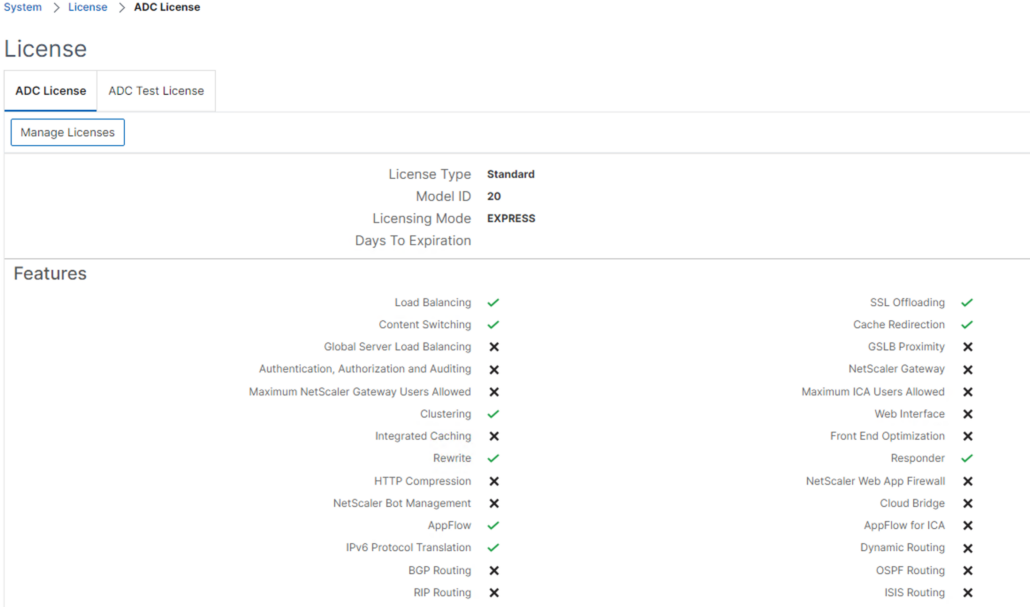
Next, we examined the existing license files located in the directory /nsconfig/license. What immediately caught our attention was the date present in the license file. In our case, the expiration date was older than the Eligibility Dates required for using the Citrix NetScaler 14.1 build, which is July 12, 2023 🙁

Citrix products and their Eligibility dates https://support.citrix.com/article/CTX111618/citrix-product-customer-success-services-eligibility-dates
Since this was a Citrix NetScaler VPX with a valid software subscription, the solution was fortunately quite simple. Simply redownload your license file via the MyCitrix license portal and upload it to the Citrix NetScaler VPX. The new license file will include a new SA Date, enabling you to run build 14.1. After restarting the Citrix NetScaler, all previously licensed features reappeared.

Check your product eligibility dates before you proceed with the upgrade!